Bulk upload URL redirects
Last updated: April 12, 2024
Available with any of the following subscriptions, except where noted:
|
|
|
|
| Legacy Marketing Hub Basic |
If you have multiple redirects to add or update, you can upload them in a CSV file in your URL redirects tool.
You can use this sample CSV file as a template for your import file. Learn more about the URL redirect options for fields on this spreadsheet.
Please note:
- A maximum of 500 redirects can be added or updated in bulk at one time.
- URLs uploaded to URL redirects in bulk can have a maximum of 140 characters.
- In your HubSpot account, click the settings settings icon in the top navigation bar.
- In the left sidebar menu, navigate to Content > Domains & URLs.
- Click the URL Redirects tab.
- In the upper right, click Import.
- Click choose a file to select a file from your computer or drag and drop your file into the upload field. Then click Next.
- Review your field mappings to confirm your spreadsheet values are mapped to the correct fields. Click the URL redirect fields in HubSpot dropdown menus and select different redirect fields, if needed.
- If you're updating existing mappings in bulk, select the Overwrite existing redirects with same original URL checkbox at the bottom of your field mappings. Then click Next.
- Enter a note about why you're adding these URL redirects.
- If you want to replace the existing notes for URL redirects matching those in your import, select the Overwrite existing note for URL redirects with a note checkbox.
- Click Import redirects to complete the import. The number of redirects added will be included on the confirmation button.
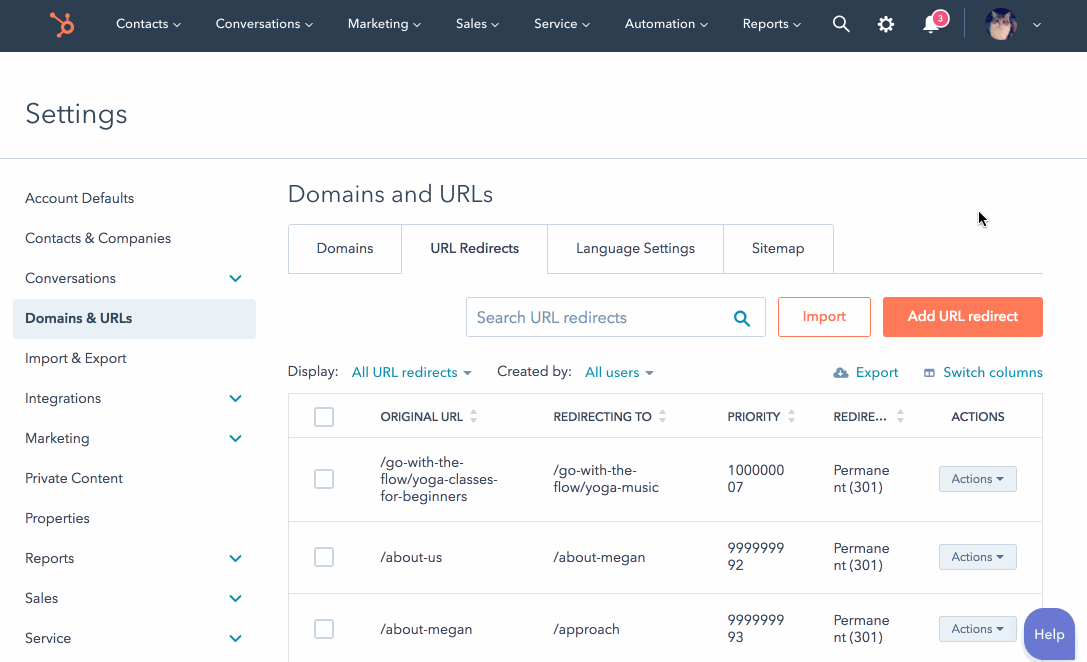
Please note: errors in your import file will prevent any redirects from being imported. This includes redirects in the same file that are formatted correctly.
- In your HubSpot account, click the notification Notifications icon in the top navigation bar.
- At the bottom of the Import Failure event, click Download Error List to download the file.
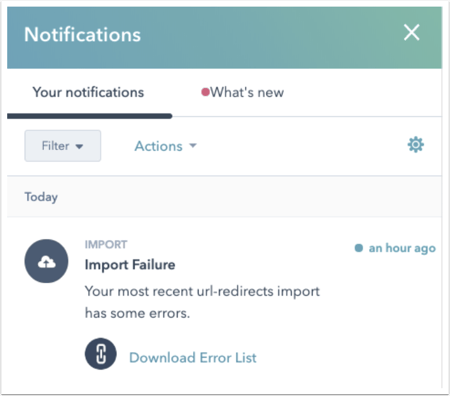
Domains & URLs
Thank you for your feedback, it means a lot to us.
This form is used for documentation feedback only. Learn how to get help with HubSpot.
