Restore deleted records
Last updated: January 29, 2024
Available with any of the following subscriptions, except where noted:
|
|
You can use the recycle bin to restore contacts, companies, deals, tickets, products, and custom object records up to 90 days after they were deleted. You can also view when a record was deleted, and which user deleted it.
Users must have Account access and add and edit users permissions to use the recycle bin.
Please note: permanent or GDPR-related deletions will not be held in the recycle bin. They will be permanently deleted immediately for users but may take up to 30 days to be purged from HubSpot in compliance with data privacy laws.
- Navigate to your records:
- Contacts: In your HubSpot account, navigate to CRM > Contacts.
- Companies: In your HubSpot account, navigate to CRM > Companies.
- Deals: In your HubSpot account, navigate to CRM > Deals.
- Tickets: In your HubSpot account, navigate to CRM > Tickets.
- Products: In your HubSpot account, click the settings settings icon in the top navigation bar. Then, in the left sidebar menu, navigate to Objects > Products.
- Custom objects: In your HubSpot account, navigate to Contacts > [Custom object]. If your account has more than one custom object, hover over Custom Objects, then select the custom object you want to view.
- In the upper right, click the Actions dropdown menu and select Restore records. The recycle bin will open in a new browser tab or window.
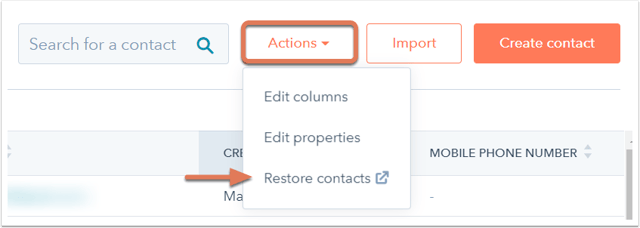
- Select the checkboxes next to the names of the records you want to restore. You can use the date fields to specify when a record was deleted, or the search bar to search for a specific record.
- To select all records on a page, select the checkbox at the top of the table.

Please note: the recycling bin can only display and restore up to 10,000 records at a time. You will not be able to view and restore records beyond 10,000 until the additional records are removed.
- To select all records in the date range, click Select all records in this date range.
- In the top right, click Restore.

- In the dialog box, enter the number of records you want to restore, then click Restore.
When you restore a contact, some of the data associated with them will still be lost. Learn more about the implications of deleting contacts and the data that will be lost when contacts are permanently deleted.
