Pass contact property values with hidden form fields
Last updated: June 28, 2023
Available with any of the following subscriptions, except where noted:
|
|
You can use a hidden form field to pass a value into a property without requiring contacts to fill in the corresponding form field.
For example, when a contact submits a Request a quote form, you may want them to automatically have a Status of Open. You can use a hidden field to set a value of Open on the Status contact property without the contact explicitly filling out that form field.
When using hidden form fields, please note the following:- If the Make this field required option is toggled on for your form field, this field cannot be set as hidden.
- If the Pre-populate fields with known values option is toggled on for your form, the specified value for your hidden form field may be overwritten depending on the property's field type.
- In your HubSpot account, navigate to Marketing > Forms.
- Click the name of a form or create a new form.
- In the form editor, hover over a form field to hide and click the edit pencil icon.
- In the left panel, click to toggle the Make this field hidden switch on.
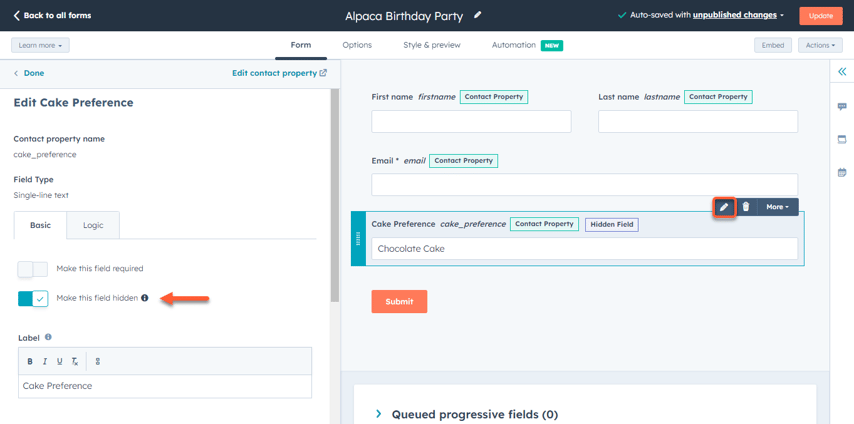
- Specify the value to pass into the property on the contact record when the form is submitted. This varies depending on the property field type:
- Date picker/Number/Single-line text/Multi-line text: enter the value in the Default value text field.
-
- Dropdown select/Multiple checkboxes/Radio select: select the checkbox next to the options you want to use from Field options.
- Single checkbox: select the Yes, No, or No value radio button.
- In the top right, click Publish.
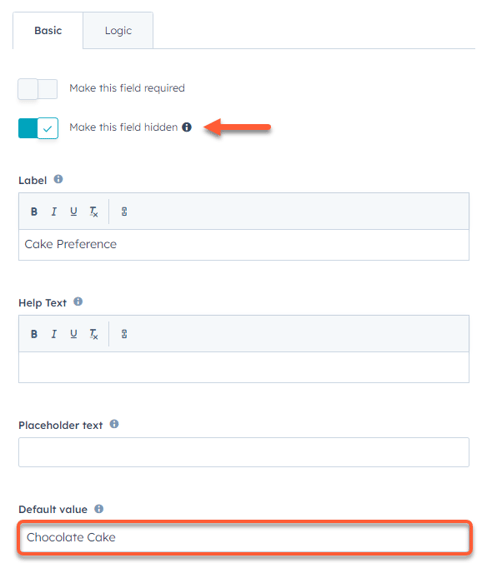
Forms
Thank you for your feedback, it means a lot to us.
This form is used for documentation feedback only. Learn how to get help with HubSpot.
