Associate forms with Salesforce campaigns
Last updated: January 29, 2024
Available with any of the following subscriptions, except where noted:
|
|
|
|
If you have the HubSpot-Salesforce integration enabled, you can associate a form with an active Salesforce campaign.
Before you get started
Before associating your form with a Salesforce campaign, do note the following:- The campaign status will be set to Responded and cannot be edited. If you want to edit the campaign status going forward, consider using a workflow to associate your contacts with your Salesforce campaign.
- The contact's association with the Salesforce campaign cannot be removed.
Associate a form on a HubSpot page with a Salesforce campaign
To associate a form on a HubSpot page with a Salesforce campaign:
- In your HubSpot account, navigate to your landing pages or website pages.
- Hover over the page with the form and click Edit.
- In the content editor, click the form module.
- In the left panel, scroll down and click the Salesforce campaign dropdown menu and select the Salesforce campaign to associate the form with.
- In the upper right, click Publish or Update to take your changes live.
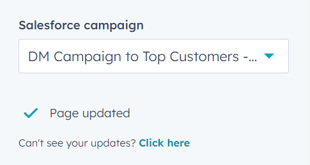
Form embedded on an external page
- In your HubSpot account, navigate to Marketing > Forms.
- Hover over the form name and click Edit.
- In the upper right, click Embed.
- In the dialog box, click the Add contacts to a Salesforce campaign dropdown menu and select the Salesforce campaign to associate the form with.
- Click Copy.
- Paste the embed code in the HTML of your external page.
Please note: these changes will not automatically update existing forms embedded on your external pages. You must replace the embed code for each existing form with the new embed code with the selected Salesforce campaign.
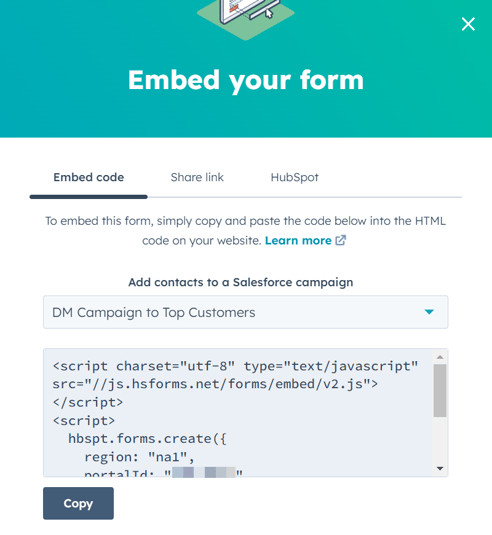
Forms
Integrations
Thank you for your feedback, it means a lot to us.
This form is used for documentation feedback only. Learn how to get help with HubSpot.
