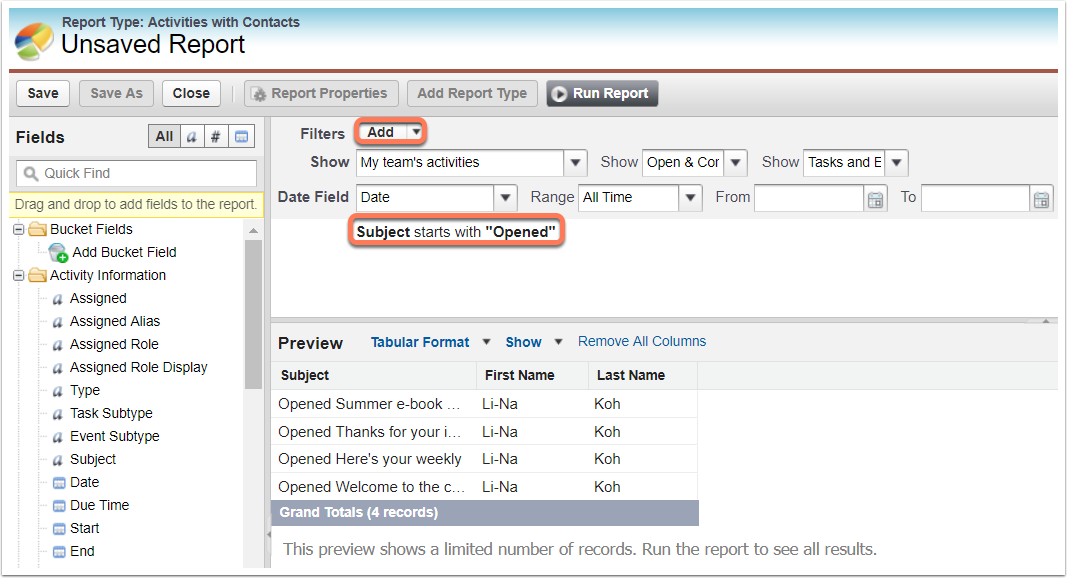Sync activities and tasks between HubSpot and Salesforce
Last updated: January 11, 2024
Available with any of the following subscriptions, except where noted:
|
|
|
|
|
|
|
|
|
|
After installing the HubSpot-Salesforce integration, you can sync HubSpot marketing and sales activities with Salesforce tasks for a complete picture of interactions with your leads and contacts. You can also report on HubSpot activities in Salesforce.
Sync Salesforce tasks to HubSpot
To create tasks in HubSpot when tasks are created in Salesforce:
- In your HubSpot account, navigate to Reporting & Data > Integrations.
- Click Salesforce.
- Click the Activities tab.
- Click the Tasks, Emails, Calls or Meetings section.
- Click to toggle the respective switches on to sync Salesforce tasks, emails, calls or meetings to the respective HubSpot activity.
Please note: turning on the sync will not automatically import all task data from Salesforce to HubSpot. Individual records will sync when they are created or updated in Salesforce. To import all data into HubSpot, use an import.
- In the Creating and Updating [Activity] section, review what happens when an activity is created or updated in Salesforce.
- In the Deleting [Activity] section, select what happens in HubSpot when a Salesforce activity is deleted: Delete the Activity or Do nothing.
- In the Property Mappings section, review how Salesforce fields sync to HubSpot activity properties.
- Hover over a property and click Actions > Edit to edit the mapping.
- Click Add new mapping to add a new field mapping.
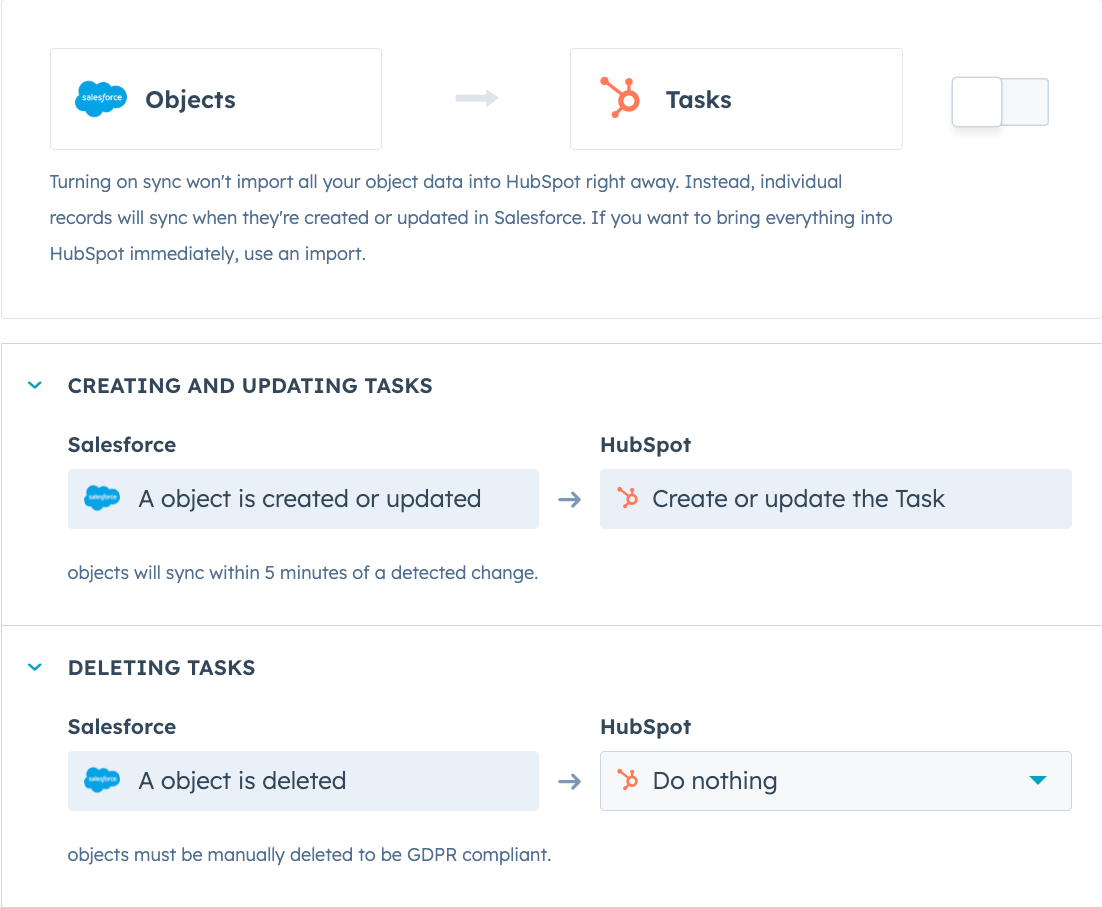
- It is not currently possible to associate activities with company or deal records through Activity sync.
- It is currently not possible to sync activity owners between HubSpot and Salesforce.
Sync HubSpot activities to Salesforce tasks
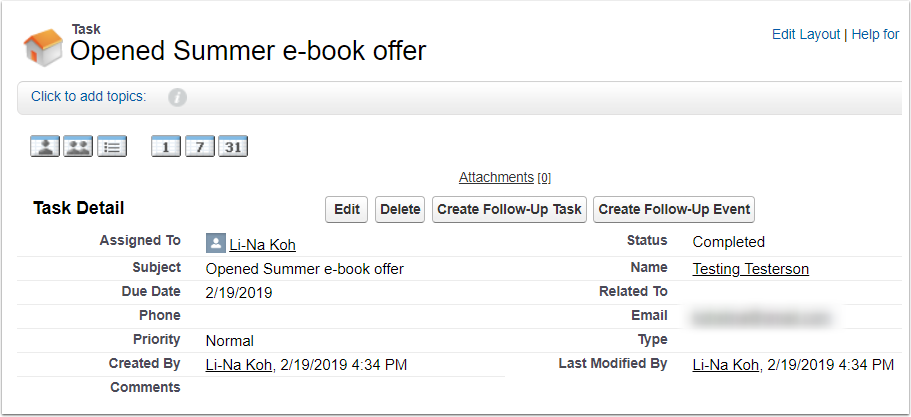
The following activities in HubSpot can be synced to Salesforce as tasks:
- Form submissions
- Marketing email sends/opens/clicks
- Sales email sends/opens/clicks/replies
- Meetings scheduled
- Calls made
- Notes created
- Sales content viewed
- Tasks created
- Events from installed integrations
- Sales emails, tasks, meetings, notes, and sales content views associated with the contact will sync going forward after timeline sync settings are turned on and the contact is triggered to sync. They will not sync retroactively.
- Marketing emails that occurred within 30 days of activity sync being turned on will sync to Salesforce after the contact is synced.
- Form submissions that occurred within one year of activity sync being turned on will sync to Salesforce when the related contact is synced.
- In your HubSpot account, navigate to Reporting & Data > Integrations.
- Search for and select Salesforce.
- Click the Activities tab.
- In the Timeline section, next to the respective HubSpot event, click to toggle the switch on to sync that event to a Salesforce task.
- To specify the Salesforce task type for the activity, click the Salesforce task type dropdown menu and select a task type. If you don't select a specific task type (i.e., -- No task type -- is selected), the activity will sync to Salesforce as a task without a type.
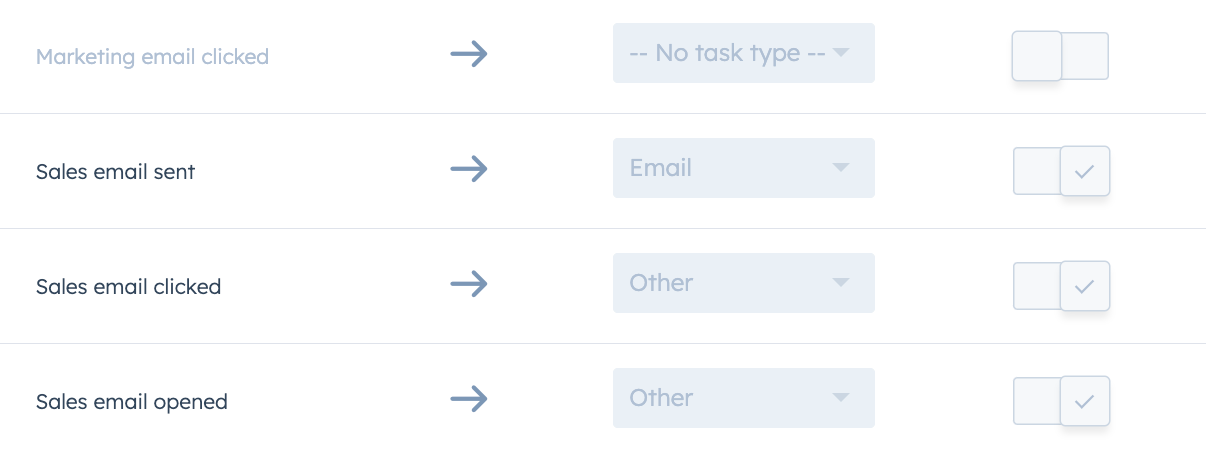
Once you select a HubSpot activity to sync to Salesforce, all HubSpot activities of that type will sync.
Please note: sales activities that are associated with multiple HubSpot contacts will be created in only the most recently created HubSpot contact that is successfully syncing with Salesforce. If two (or more) HubSpot contacts were created on the same date, HubSpot will select the contact with the highest Object ID. For example, if a sales email was sent to two recipients, that engagement is associated to both recipients' contact records in HubSpot, but when that engagement syncs to Salesforce as a Task, it can only be associated to one Salesforce contact.
Report on HubSpot activities in Salesforce
After syncing HubSpot activities to Salesforce tasks, you can report on them in Salesforce by creating a custom activity report.
- Navigate to your Salesforce account.
- Click the Reports tab.
- Click New Report....
- Click the + icon to expand the Activities folder.
- Click Activities with Contacts or Activities with Leads (separate reports must be created for contacts and leads).
- In the bottom right, click Create.
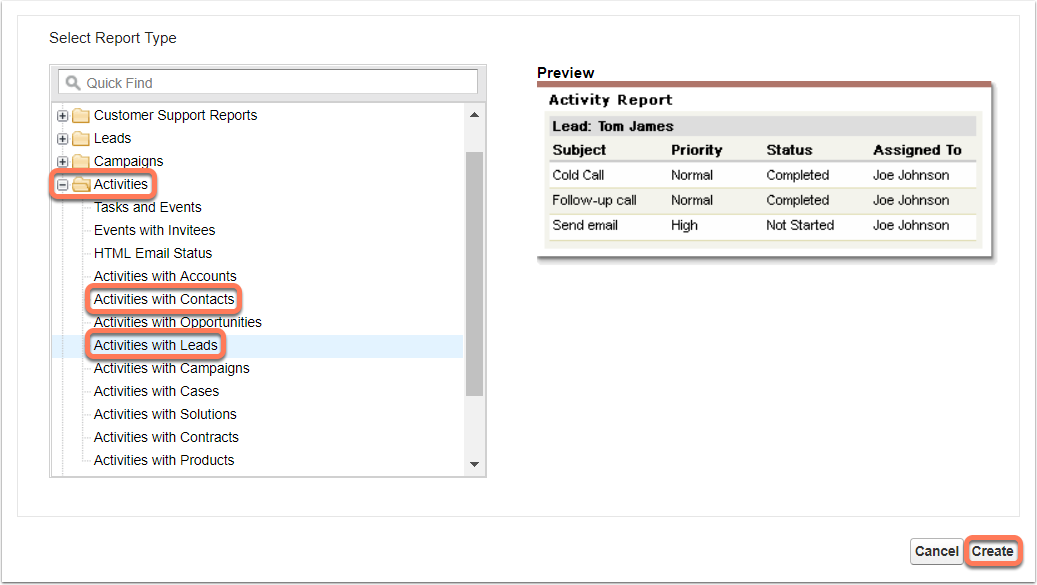
- Next to Show, select which activities, activity statuses, and activity types to display.
- To filter by a specific activity type or activity name (e.g., a specific marketing email), next to Filters, click Add.
- Click the first dropdown menu and select Subject.
- Click the second dropdown menu and select contains or starts with.
- Click the third dropdown menu and enter the activity details. For example, marketing and sales email open activities will have a subject starting with the word Opened, and submissions of a form named Contact us will have the subject Submitted: Contact us.
- To run the report, click Run Report. To save the report, click Save.