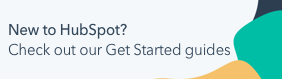Use goals in contact-based workflows
Last updated: June 24, 2025
Available with any of the following subscriptions, except where noted:
|
|
|
|
|
|
|
|
When creating a contact-based workflow, you can set a workflow goal to focus the objective of your workflow and measure the success of your workflow in nurturing contacts.
Similar to suppression lists, all contacts that meet the workflow goal will be automatically unenrolled. However, goal conversion rates will only be available in Marketing Hub Professional and Enterprise accounts.
If you are trying to unenroll or exclude objects in company-based, deal-based, quote-based, or ticket-based workflows, learn how to set unenrollment triggers instead.
Before you get started
When using workflow goals, please take note of the following:
- When a contact is first enrolled in a workflow, HubSpot checks if the contact meets the goal criteria. If they do, they will not be enrolled in the workflow and will not count towards the workflow's goal conversion rate.
- When a contact is active in a workflow and meets the goal criteria, they'll be automatically unenrolled from the workflow. You can identify active contacts that were unenrolled from a workflow as a result of meeting the goal criteria in the workflow details page.
- Clearing all goal criteria will reset the number of contacts that have met the current goal and will reset the workflow's conversion rate to zero. Updating goal criteria or adding new filters will not reset the workflow's goal data.
- Only contacts that have also been sent a marketing email in the workflow will count towards the workflow's goal conversion rate.
Workflow goal examples
A workflow goal should be the ultimate objective of your contact-based workflow. When an enrolled contact meets the workflow goal criteria, they are automatically unenrolled from the workflow before the next action executes. Common workflow goals include:
- Moving contacts to a new lifecycle stage (e.g., the contact's Lifecycle stage changes to Customer).
- Contacts taking actions that indicate engagement (e.g., the contact submits a specific form, clicks a specific call-to-action, etc.).
- Contacts reaching a number of interactions with your marketing content (e.g., the contact reaches a certain number of page views, form submissions, email clicks, etc.).
Understanding workflow goals vs suppression lists
While workflow goals and suppression lists both unenroll contacts from workflows, they serve different purposes:
- Goal: used to measure the success of your workflow in nurturing contacts. For example, your goal criteria might include contacts who become a customer or submit a specific form while enrolled in the workflow.
- When a contact meets your workflow goal and was sent a marketing email in the workflow, they will count towards the workflow's goal conversion rate.
- A contact can meet a workflow goal while currently enrolled or any time after completing the workflow. It's recommended to use goals only when the workflow contains a marketing email send.
- Suppression list: used to suppress contacts you don't want to enroll in the workflow. For example, your suppression list might include your competitors, contacts who are already customers, or current employees. It's recommended to use suppression lists instead of goals when the workflow doesn't contain a marketing email send. Learn mroe about setting and reviewing your suppression lists.
Set a workflow goal in your contact-based workflow
- In your HubSpot account, navigate to Automation > Workflows.
- Click the name of your contact-based workflow.
- In the top left, click Edit > Edit goal.
- In the left panel, click to toggle the Met a workflow goal switch on.
- Click Add criteria and set up your workflow goal.
- To add multiple criteria to the goal, click + Add criteria. Learn more about AND vs OR logic.
- After setting up your goal, at the top, click Save.
View your goal performance (Marketing Hub Professional and Enterprise only)
After setting your workflow goals, you can view your goal conversion rate and contact trends.- In your HubSpot account, navigate to Automation > Workflows.
- Hover over your workflow and click More. Then, select View details. The goal conversion rate will display in the Top metrics report.
Use goals in workflow event enrollment criteria
Enroll contacts in a workflow based on whether they met a workflow's goal criteria. You can also use workflow goals, as well as other workflow statuses such as completion, enrollment, and more, as When filter criteria is met enrollment triggers.
For workflows that use goal criteria and send marketing emails:
- In your HubSpot account, navigate to Automation > Workflows.
- Click the name of your contact-based workflow.
- In the workflow editor, click Set up triggers. Learn more about setting enrollment triggers in workflows.
- In the left panel, select When an event occurs.
- Under Workflows, select Achieved workflow goal.
- This will enroll any contacts who count toward the workflow's goal conversion rate.
- Since the filter enrolls based on goal conversion rate, this method won't work if the workflow doesn't send marketing emails.
- Within the same group, click + Add criteria.
- In the right Add trigger panel, click Workflow and search for and select the name of the workflow you want to use.
- At the top, click Save.
Use goals in filters
Use goals as filters in contact-based lists or any other filter criteria. For example, to create a list of contacts that have met a goal in a specific workflow.
When using goals as filters, only contacts that have met the selected workflow's goal criteria and have been sent a marketing email from the same workflow will be included.
- Set up the filter in your tool.
- In the HubSpot asset membership and enrollment section, click Workflow enrollment.
- Select the workflow that you'd like to filter by.
- Click the Workflow status dropdown menu and select Contact has met the goal or Contact hasn't met the goal.