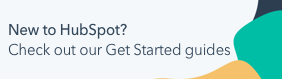Resubscribe contacts to your marketing emails
Last updated: June 24, 2025
Available with any of the following subscriptions, except where noted:
|
|
Contacts who unsubscribed from marketing emails sent from your HubSpot account will need to take action to resubscribe to your emails or update their email preferences.
The sections below outline how a contact can resubscribe on their own, but you can also update the subscription statuses for contacts individually or in bulk.
Understand limitations & considerations
- Opt-out status is tied to a contact's email address, not the contact record. If a contact's email address is changed, their previous opt-out status will not apply unless they choose to opt out again using the new address.
- Contacts who have opted out of marketing emails can still receive one-to-one emails and transactional emails.
Please note: you can manually resubscribe a contact who opted out of receiving marketing emails on their contact record, as long as you provide a legal basis and explanation for communicating with them.
Resubscribe using a previously sent marketing email
Contacts can resubscribe using a previously sent email with these steps:
- Navigate to their email inbox.
- Locate and open a marketing email that you've previously sent them from your HubSpot account.
- In the email footer, click the Manage preferences link to resubscribe or update their email preferences.
Resubscribe using a HubSpot form and resubscription email (Marketing Hub Professional and Enterprise only)
If a contact can't locate a previously sent marketing email sent from your HubSpot account, they can request a resubscription email when submitting a HubSpot form.
When an unsubscribed contact enters their email address in the form, they will be presented with a link to manage their email preferences. If the contact clicks the link, they will receive a resubscription email where they can opt back in or update their subscription preferences.
To turn on the resubscription email:
- In your HubSpot account, click the settings settings icon in the top navigation bar.
- In the left sidebar menu, navigate to Marketing > Email.
- Click the Subscriptions tab.
- Scroll down to the Resubscription and sending options section and click to toggle the Resubscription email switch on.
- You can edit the resubscription email content by clicking Edit email.
Learn more about the resubscription email settings and limitations. To manage the subscriptions that a contact can opt into within the form, learn more about customizing form notice and consent options.