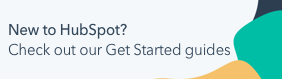Customize cookie tracking settings and consent banners (legacy)
Last updated: July 14, 2025
Available with any of the following subscriptions, except where noted:
|
|
Please note: the v1 cookie consent banner will be sunset and all users will be migrated to the v2 cookie consent banner. It's recommended to migrate to using the newer version of the consent banner. Learn more about this change on HubSpot's changelog.
A cookie consent banner allows visitors to opt in or opt out of being tracked in your HubSpot account with cookies. This feature works for all HubSpot pages as well as any external pages with your HubSpot tracking code installed.
Super Admins and users with permission to edit website settings can customize visitor cookie tracking and consent banners to comply with global data protection laws and the General Data Protection Regulation (GDPR) and the California Consumer Privacy Act (CCPA).
Please note: while HubSpot has cookie tracking and consent banner settings, your legal team is the best resource to give you compliance advice for your specific business circumstances.
Add a cookie policy
The following instructions apply to the v1 cookie consent banner editor. If your account was created after November 22nd, 2022, or if you have opted in to the new consent banner, learn how to set up and edit cookie consent banners.
Please note: if you're using a cookie-blocking extension, you may see a blank page on the Cookies tab. To resolve this, turn off the extension or use an incognito window.
To add a cookie policy in the v1 cookie consent editor:
- In your HubSpot account, click the settings settings icon in the top navigation bar.
- In the left sidebar menu, navigate to Privacy & Consent.
- Click the Cookies tab.
- Click Add policy.
- Set up the following configuration details:
- Enter the Policy label, which is the name that'll display in your HubSpot account.
- Enter the domain to which the policy will be assigned.
- To set a subdirectory for a more targeted banner, enter a URL path. For example, if the French version of your website is hosted on the /fr subdirectory, enter fr.
- Select the countries in which the banner will be displayed to visitors. The visitor's browser IP address determines which country they're in. If you don't select any countries, the banner will be displayed to all visitors.
- To never allow cookie tracking for the pages or countries specified, select the Decativate cookies checkbox. If you select this, you don't need to set up the notification settings. Click Publish to finish creating the policy.
- Set up the notification settings:
- To inform visitors that your site uses cookies, toggle the Notify visitors that your site uses cookies switch on. Customize the notification fields.
- To require users to opt in to cookie tracking, toggle the Require opt-in switch. Customize the opt-in fields.
- To show visitors the cookies that will be placed on their browser by category, toggle the Display cookies by category switch on. Customize the category fields. Learn more about the cookies and their categories.
- Click Publish.
Edit a cookie policy
The following instructions apply to the v1 cookie consent banner editor. If your account was created after November 22nd, 2022, or if you have opted in to the new consent banner, learn how to set up and edit cookie consent banners.
To edit an existing cookie policy in the v1 cookie consent editor:
- In your HubSpot account, click the settings settings icon in the top navigation bar.
- In the left sidebar menu, navigate to Privacy & Consent.
- Click the Cookies tab.
- Click the name of a policy. For the default policy, you can only edit the notification settings. For a custom policy, you can edit the configuration details and notification settings.
- If editing a custom policy, make changes to the configuration details, then click Next.
- Edit the notification settings.
- Click Publish.
Learn more about implementing additional consent status and cookie removal functions in HubSpot's developer documentation.
Please note: if you're using the HubSpot ads tool to add a pixel to pages with the HubSpot tracking code, your cookie consent banner will automatically display when the pixel fires on your pages. If you require visitors to opt into cookie tracking, the pixel will not be able to place any cookies until the visitor confirms their consent.
Customize the style of a banner
Please note: if you create a cookie banner using the new editor, learn how to customize your consent banner with the new editor (Marketing or Content Hub Starter, Professional, and Enterprise only).
Customize the colors and style of your cookie consent banner. As you make changes, you can view a preview of the banner on the right of the banner style options.
- In your HubSpot account, click the settings settings icon in the top navigation bar.
- In the left sidebar menu, navigate to Privacy & Consent.
- Click the Cookies tab.
- Select Top or Bottom banner position depending on where you want the banner to appear on your site.
- Choose a color for the banner by selecting a default color or selecting a custom color. The colors chosen are determined by your brand colors.
- By default, the banner will not include a dismissal option. To add a close button to the banner, click to toggle the Close button switch on.
- In the bottom left, click Save.